|
Instructions on the installation and use of NeoWatch
NeoWatch is an older but still a pretty decent software firewall used on several RedFaction
servers to block unwanted players (e.g. mods, crashers etc.). Once installed and configured, the
server administrator can block a single IP or a range of IP's from accessing the server (RedFaction
server in this senerio).
You can download NeoWatch from the following location:
NeoWatch
Once downloaded and installed, you may need to re-boot. You should see a "NeoWatch Startup" icon
listed in your "Startup" folder so it'll start every time you start your server/PC. You can remove
it or just right click on the round blue icon that'll also be in your taskbar (image 1) and select
"unload NeoWatch".
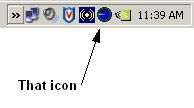
image 1
Once installed, you'll want to make a few changes...
Right click on the taskbar icon and select "Options..." (image 2)
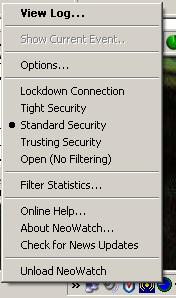
image 2
Lets start at the first tab "Security" (image 3) and work our way across.
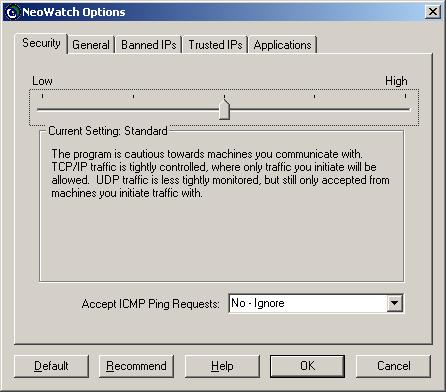
image 3
SECURITY:
- Leave the slider bar in the middle (standard security).
- For "Accept ICMP Ping Requests" select "Yes".
 NOTE: You can change as you see fit (e.g. "No - ignore" as shown in example). NOTE: You can change as you see fit (e.g. "No - ignore" as shown in example).
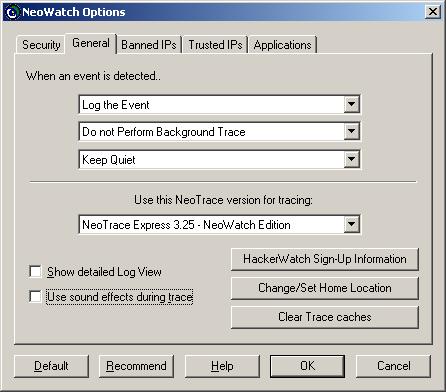
image 4
GENERAL:
When event is detected, select the following:
Log the Event
Do not Perform a Background Trace
Keep quiet
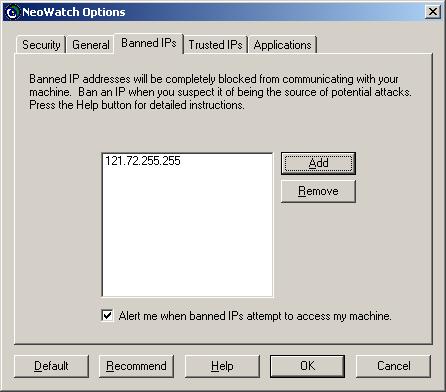
image 5
BANNED IPs:
Add any single IP you want here (e.g. 121.72.17.239), but you'd be better off blocking a
larger range (121.72.17.255). If you put the IP in with the last octet as 255, you'll block
the IP range of 121.72.17.0 through 121.72.17.255.
If the last 2 octets are 255 (e.g. 121.72.255.255), you'll block the IP range of 121.72.0.0
through 121.72.255.255
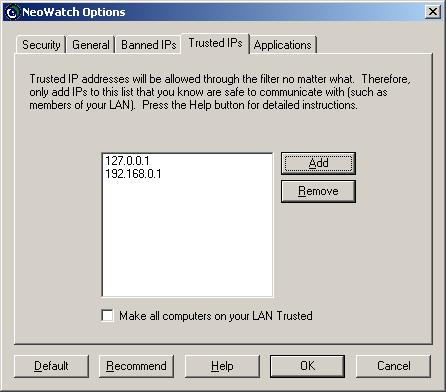
image 6
TRUSTED IPs:
You'll also want to add a few IP's to the "Trusted IPs" tab, such as 127.0.0.1
(that'll be the servers loopback IP), and also the local IP for the server as well as any
PC you may use to remotely manage the server.
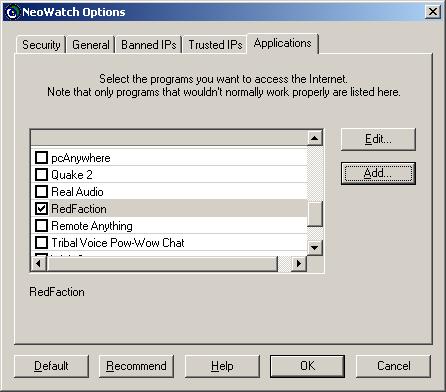
image 7
APPLICATIONS:
Click on "Applications" and "Add" a new one for RedFaction (see image 8).
You'll need to add the port(s) you that need (e.g. 7755) and separate them by a
comma (e.g. 7755,7756) if you are running more than 1 server for Incoming UDP ports only.
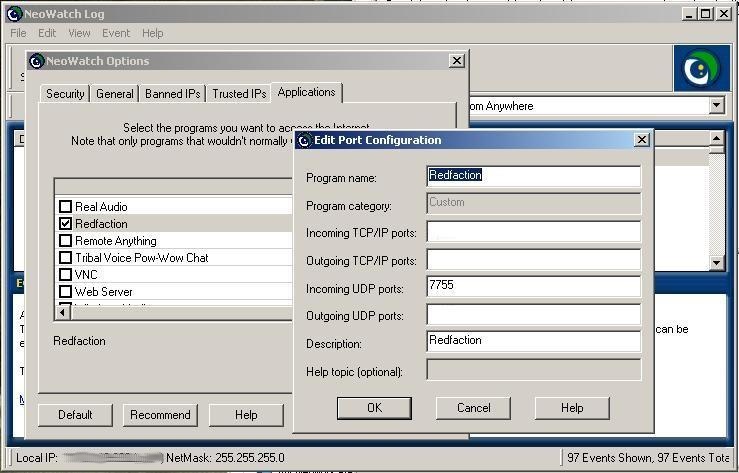
image 8
Once you have done all of that, you will be able to block IP's or any port that is accessible
from outside the server with the software firewall. The blocked IP's will not see your server
when they join RedFaction multi.
Once you have this software firewall running, you will be able to see the blocked IP's that are
joining RedFaction Multi. The logs (image 9) will reflect the IP address, date and time that it was blocked.
This does not necessarily mean that the blocked IP was attempting to access your server, but simply the
time that a player joining RedFaction Multi and received your IP address from the Master Server upon start-up.
If you have any questions, feel free to contact me at the link above.
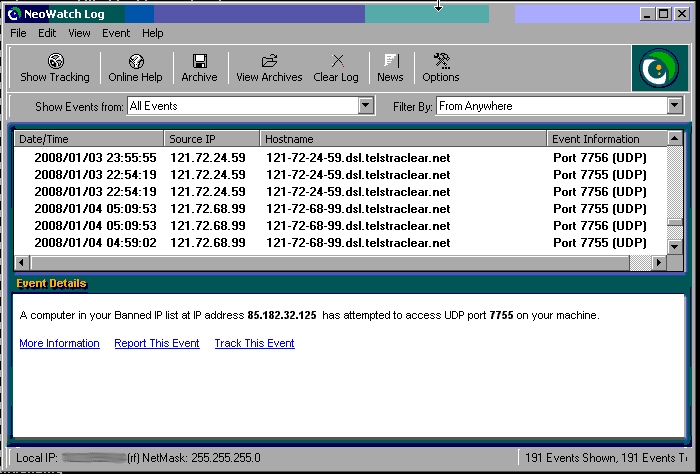
image 9
|